Cayuse is a cloud-based application designed to streamline the grant proposal preparation and submission process. Cayuse offers universities and organizations a selection of interconnected modules to manage all aspects of the proposal process, from pre-award, compliance, and submission, to post-award management. UDM has purchased and is implementing Cayuse Human Ethics, Cayuse Sponsored Projects, Cayuse S2S (submission to grants.gov), Cayuse HR Connect, Cayuse Fund Manager (post-award management), and Cayuse Project Effort (coming soon).
* Single-sign-on (SOS), means that if you are logged into your UDM email account and click the Cayuse application link, you are automatically signed-in to Cayuse and granted access to your approved modules.
YES. UDM purchased the Cayuse Sponsored Projects module to streamline the grant proposal preparation and internal approval process, while providing users improved collaboration tools, secure file storage, and a permanent audit trail for the University.
Since all project grants, subawards and contract proposals are not the same, the first step is to schedule a one-on-one session with the Cayuse administrator to get your project started and address any specific project needs.
Please contact Michele Favoretto for any Cayuse questions or to get started on your project proposal: favoremi@udmercy.edu | (313) 993-1428
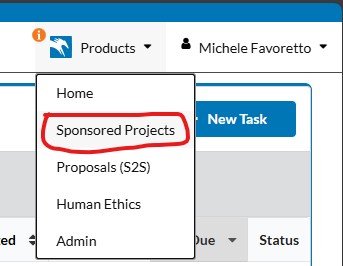
Once logged-in to Cayuse, you will find the main navigation menu next to your name on the top-right of the page.
Click “Products” to open the navigation. Based on your access permissions the list may have several products.
To start your project, select “Sponsored Projects.”
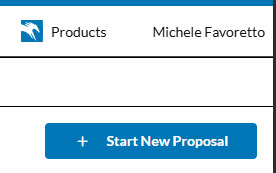
Select “Start New Project” (located just under your name, near the top right of the page).
“Enter a title for your project”: IMPORTANT!! The ‘Title” of your Cayuse project must match the funders opportunity name, as this will later link to the submission and finance process.
Your personal project title will be entered later in the process.
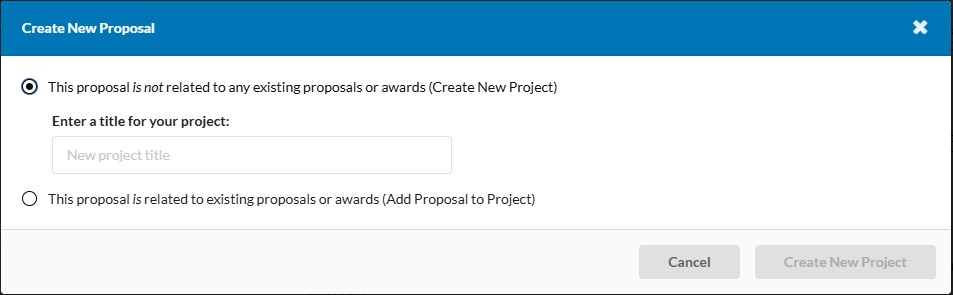
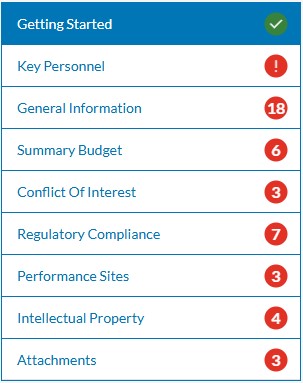
Once logged-in to Cayuse, you will find the SP has a series of sections on the right side of the screen. In each section are questions related to the section topic.
The RED circle indicates that the section is not yet completed and the number in the circle indicates how many questions remain to be answered.
When all questions have been answered in a section a GREEN circle with a checkmark will display.
When each section has a green checkmark, the project is ready to route for reviews and approvals.
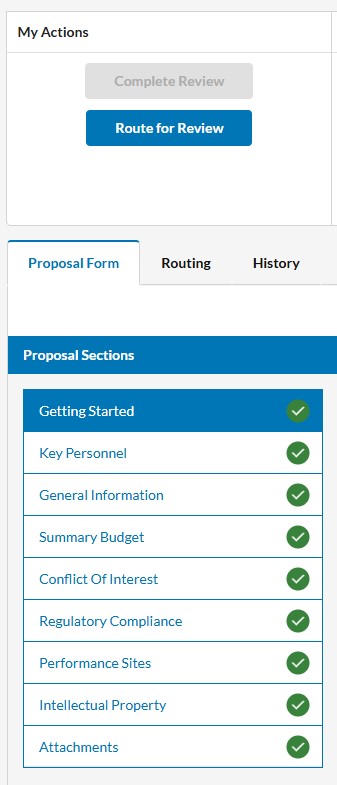
The Cayuse SP module uses a customized routing protocol that generates a schedule of email notifications and review/approval requests based on the answers provided in SP.
The “Route for Review” button remains inactive (greyed out) until the Principal Investigator (PI) has completed all sections in Cayuse SP.
Once every section has a green checkmark, the “Route for Review” button becomes active (blue), allowing the PI to start the internal routing and review process.
The routing process starts by sending an email request to the Principal Investigator (PI) to certify the accuracy of the provided information. Based on the selected college/school and responses to compliance questions, a routing and notification chain is established:
General Routing Chain/Protocol:
At each step, the proposal is on hold until the designated faculty member completes their review and approval. For example, the proposal cannot move directly from the PI to the Dean or Provost without the full review of OSPRA.
If any internal reviewer declines the proposal during this phase, the Cayuse administrator is notified to either move the proposal back to the development stage for the PI to address issues and re-route, or mark it as closed. The closed proposal remains in the PI’s portal for future reference.
Ann Serra, Dir. OSPRA
serraam@udmercy.edu
(313) 993-1469
CAYUSE, GrantForward & CITI Programs Support
Michele Favoretto
favoremi@udmercy.edu
(313) 993-1428
Required Forms/Templates

Working with OSPRA from project concept through award has significantly increased my awareness and understanding of the processes and UDM policies.
OSPRA offers a series of workshops throughout the academic year. Browse the workshop schedule and register today.
OSPRA Workshops offer the perfect opportunity to lean more about the sponsored research activities at UDM and gain an understanding of the process and policies. Register today.